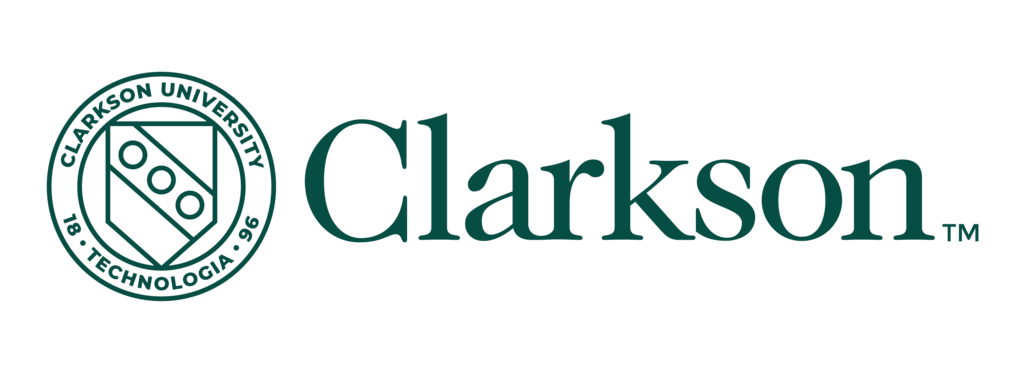Payment Information
All payments must be received by the term’s due date. Payments can be paid in person, by mail, or online. Scroll down to get more information on each option, including international payments.
Paying online
- Clarkson University accepts eCheck (aka ACH) payments and credit card payments for student account balances and monthly payment plans.
- Please note that eCheck payments can only be accepted on U.S. bank accounts and must be from a standard checking or savings account. There are no service fees associated with making eCheck payments. There will be a $30 charge for any eCheck payments returned to us due to insufficient funds.
- Visa, MasterCard, Discover and American Express are accepted credit cards. There is a service fee of 2.85% of your payment amount associated with credit card payments.
- Payments can be made online by first signing in to your myCU account, then by navigating to Knight Hub --> Campus Experience Dashboard --> Financials icon (on left-hand navigation)--> Nelnet / Make a Payment --> Nelnet - Make A Payment button --> Make a Payment.
Payments by mail
- Checks or money orders are accepted. We strongly recommend that you do not send cash through the mail.
- Checks and money orders must be made payable to Clarkson University. Please be sure to include the student account number on the memo line of your check or money order and send to:
- Clarkson University
CU Box 5548 - 8 Clarkson Ave.
Potsdam, NY 13699-5548
- Clarkson University
- Please do not postdate checks as all payments are deposited the day that they are received. There will be a $20 charge for any checks returned to us by the bank.
Paying in person (Potsdam campus only)
- Please visit the University Cashier located in the Student Achievement Services Office in TAC 208.
- Cash, checks, or money orders are accepted.
Employer Reimbursement/Tuition Deferment Option
Students must complete the electronic Employer Reimbursement form in myCU and provide an upload of their company’s tuition reimbursement plan to have their term payment deferred; instructions can be found by logging into myCU, selecting Employer Reimbursement Form from the Student Forms drop-down. Click here for more information about this payment program. (Login required)
International Payments
Clarkson University has partnered with Flywire to streamline the international payment process. Flywire allows you to pay securely from any country (except Cuba, Iran, North Korea, Republic of Sudan (Sudan) and Syria as these countries are U.S. government sanctioned) and any bank, typically in your home currency.
By making your payment with Flywire you can:
- Track your payments from start to finish
- Save on bank fees and exchange rates
- Contact their multilingual customer support team with any questions, day or night
To get started, click or go to the Flywire website to begin the payment process. If you have questions about making an international payment, please visit Flywire's help page.
Clarkson University’s Payment Plan
Undergraduate students and semester based graduate students may opt to enroll in Clarkson University’s monthly payment plan. The applicant determines the amount to be financed, with the maximum amount being total charges less anticipated financial aid, and the minimum amount being $1,000 per term. The Payment Plan is available with only a $30 nonrefundable application fee; as long as the terms and conditions of the payment plan are met, there are no finance and/or interest charges associated with it.
We have recently improved the payment plan application process. The process is now easier, quicker and electronic.
To apply for the payment plan, please complete the following steps:
- Log into your myCU account.
- Click on the Campus Experience Dashboard Tile on the Knight Hub menu.
- Click on the Financials link on the left hand navigation.
- Click on Payment Plan and complete the application.
Questions pertaining to the payment plan can be submitted to studentfinancials@clarkson.edu.